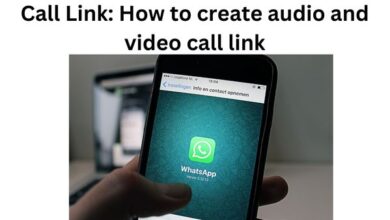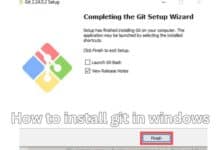How to Connect Phone to Laptop
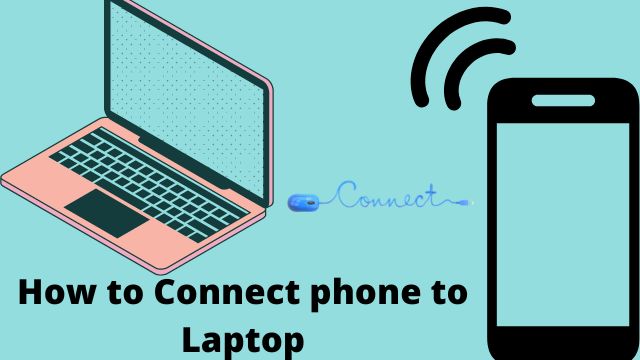
- How to Connect Phone to Laptop Via Bluetooth
- How to Connect Phone to Laptop Via Bluetooth Via USB
- How to connect Android to Laptop
- How can I see my phone screen on my computer?
Would you like to view the screen of your phone on your laptop? Would you wish to move images from your iPhone to the hard drive of your computer?
Then how to connect phone to laptop? The two devices must be connected in order to do these duties, but the procedure is actually quite easy to follow. What you need to do to execute this helpful hack is as follows.
How to Connect Phone to Laptop Via Bluetooth
The majority of smartphones on the market today support Bluetooth technology. You can use this technique to connect the two if your computer or laptop has it as well. To make it function properly, take the following actions:
- Make sure Bluetooth is supported on your computer (not all do)
- Make certain that both are in Airplane mode, and turn Bluetooth on.
- Click Start, Settings, and Devices on your computer.
- Select Bluetooth and other devices.
- Switch Bluetooth to On if it isn’t already.
- then choose Add Bluetooth or another device and adhere to the pairing instructions.
- In order to ensure that your phone has authorization to be linked, you might be asked to input a code.
To complete the process, adhere to any instructions displayed on the screens of your computer and phone.
You can now transfer files between them and even back up your phone to your PC once they are linked. If you don’t have a spare USB cord or don’t have enough free ports on your PC or laptop, which is a fairly typical problem when dealing with limited laptop ports, Bluetooth is an excellent connection method.
How to Connect Phone to Laptop Via Bluetooth Via USB
Using a USB cord made specifically for your phone type is a far more convenient and secure method of connection. By simply removing the huge, square power adaptor from the USB end, the majority of charging cables may be used as regular USB cables.
To connect, insert the USB end into a USB port on your computer, and then attach the other end to your phone.
Watch the computer screen for directions on how to give the two the go-ahead to share data. Once you give your approval, you can carry out a number of operations like moving images, creating backups, and sharing screens.
When your PC lacks Bluetooth functionality, USB is the best option. Added benefit? Your phone will also be charged simultaneously.
How to connect Android to Laptop
Most Android-based smartphones and tablets can be connected to your desktop or laptop using either the Bluetooth or USB approach described above.
Most likely, your computer will ask for your consent before sharing files across the two devices. Most tasks won’t require you to install any additional software, but some phone brands may ask you to do so if you want more capabilities.
You are responsible for utilising these software options. Without them, you ought to be able to send files and view your phone’s data.
How to connect iPhone to computer or laptop
Because the iPhone is an Apple product, it is intended to function best with other Apple goods like the MacBook or Apple TV. However, you may still connect these gadgets to a computer running Windows.
Your phone will ask for your permission to connect to your computer through Bluetooth or USB when you do so.
Additionally, you might be prompted to download Apple applications to organize your pictures, music, or videos. On a Windows-based PC, obtaining Apple software solutions is possible but not necessary for the majority of file-sharing chores.
- How To Download Hotstar In Laptop
- How To Download Games In Laptop
- Miniature High-Resolution Webcams Could Soon Be Coming To Laptops

How can I see my phone screen on my computer?
Who wouldn’t want to view a film on a large screen? It makes sense to want to cast your iPhone or Android to your computer if you feel that the screen is too small to enjoy games, images, or streaming entertainment.
This procedure, commonly referred to as “mirroring,” might be challenging for iPhone users. This is so that iPhones may simply cast content only to Apple TV and other Apple-made products.
You’ll need to utilise a third-party app and the AirPlay feature on your phone to cast your screen to a Windows PC. There isn’t a free, Apple-approved way to accomplish this wirelessly at the moment that won’t break your phone’s warranty. These are third-party apps, so be prepared to spend.
The method is substantially simpler for Android users. There is a built-in Connect function in Windows 10 that you may use without downloading or purchasing any additional software. To apply this approach:
- Verify that Windows 10 is installed on your machine in its most recent version with all available updates.
- When you click Start, type “Connect” into the search box.
- To launch the Connect application, press Enter. (You will be informed if your computer doesn’t support the Windows Miracast capability.) The remaining steps can be finished on supported devices.) A notice letting you know that the Connect app is prepared to establish a wireless connection with your device will appear.
- Drag your finger from the top of the screen down to see Settings and the Notifications center on your Android phone or tablet.
- Select the Enable Wireless Display option when it is shown to begin the procedure. If you don’t see this, open your phone’s options screen by selecting the three dots in the menu bar. If you still can’t find it, check to see if your phone can share its screen with a computer.
- From the list of devices, select the name of your machine. The streaming should start immediately.
Conclusion
Choosing between a USB or Bluetooth connection may come down to personal preference. USB is the quickest technique if you need to transfer a lot of files.
Because it’s a direct link, it’s also the most secure. Although Bluetooth is generally secure, outsiders may be able to access it.
Bluetooth is sufficient if you don’t have a USB cord, want to cast a screen fast, or want to communicate one or two tiny files.
Given that Apple’s products are made to perform best with other Apple devices, connecting Apple and PC devices is not a suitable solution. The only solutions to this problem that don’t entail spending money on third-party software are all workarounds.
People May Ask
Q- How can I link my laptop to my Android phone?
A- Start by connecting the USB end of the cable to your computer and the micro-USB end to your phone. You’ll receive a USB connection notification in your Android’s notification area when you connect your device to your computer through a USB cable. Then tap Transfer files after tapping the notification.
Q- Why won’t my phone make a USB connection to my laptop?
A- Go to Settings > System > Developer settings after unlocking your phone. Scroll down and tap Default USB settings when you find it there. Now select File Transfer or When your Android is unlocked, the computer will automatically detect it as a media device and connect it.
Q- Why doesn’t my laptop recognise my phone?
A- Your computer won’t recognise your Android device if it isn’t set up as a media device (MTP). On many Android smartphones, you may modify this setting by navigating to “Settings” > “Developer options” > scrolling down to “USB configuration,” then tapping on it.
Q- Where are Android’s USB settings?
- A USB preference change
- Connect your gadget to a USB port.
- Tap Android System next to the status bar once you’ve dragged it down (USB icon).
- Select an option after tapping Tap to reveal additional choices.