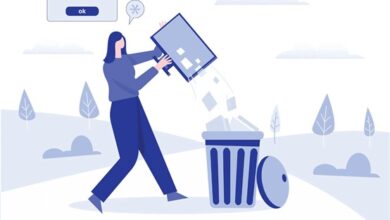How to connect Bose headphones to PC?
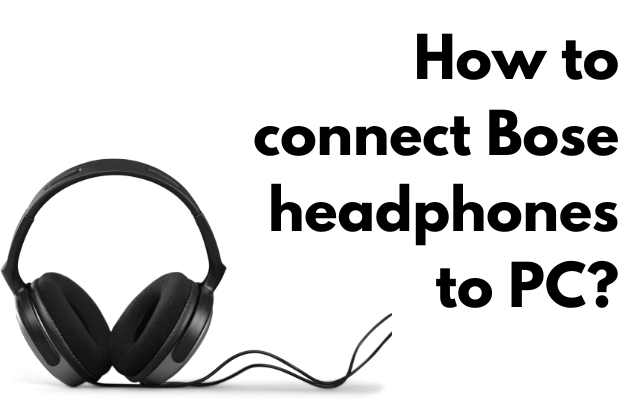
Bose headphones are renowned for their high-quality sound and comfort. Whether you use them for listening to music, watching videos, or gaming, they are a great investment for anyone who values a superior audio experience. In this article, we’ll discuss how to connect Bose headphones to PC, including different methods and troubleshooting tips.
How to connect Bose headphones to PC using Bluetooth:
The most common way to connect Bose headphones to a PC is through Bluetooth. Here’s how to do it:
Step 1: Turn on the headphones and put them into pairing mode. Depending on the model, you may need to press and hold the Bluetooth button until the LED light flashes.
Step 2: On your PC, go to the Bluetooth settings. You can usually find this by clicking on the Bluetooth icon in the taskbar or by searching for “Bluetooth settings” in the Windows search bar.
Step 3: Turn on Bluetooth if it’s not already enabled.
Step 4: Click on “Add Bluetooth or other device.” Select “Bluetooth” as the device type.
Step 5: Your PC will search for available Bluetooth devices. When your headphones appear on the list, click on them to pair.
Step 6: Follow any additional on-screen prompts to complete the pairing process.
Connecting Bose Headphones to PC using Aux Cable:
If your headphones don’t have Bluetooth or you prefer a wired connection, you can connect them to your PC using an aux cable. Here’s how to do it:
Step 1: Plug one end of the aux cable into the headphones’ audio jack and the other end into the PC’s audio jack. If your PC doesn’t have a dedicated audio jack, you can use a USB audio adapter.
Step 2: Go to your PC’s sound settings. You can usually find this by right-clicking on the sound icon in the taskbar and selecting “Open sound settings.”
Step 3: Under “Output,” select your headphones as the default device. This will ensure that all sound is routed through the headphones instead of the PC’s speakers.
Step 4: Test the connection by playing some audio or video content.
Troubleshooting Tips:
If you’re having trouble connecting your Bose headphones to your PC, try these troubleshooting tips:
- Make sure your headphones are in pairing mode. Refer to your headphones’ manual for instructions on how to do this.
- Check that your PC’s Bluetooth is turned on and that it’s in discoverable mode.
- Ensure that your headphones are within range of your PC. Bluetooth typically has a range of up to 30 feet.
- Try restarting your PC and headphones.
- Update your headphones’ firmware. You can usually do this through the Bose Connect app or the Bose website.
- If you’re using an aux cable, make sure it’s securely plugged in and that the PC’s sound settings are configured correctly.
- If you’re still having trouble, contact Bose customer support for further assistance.
Frequently Asked Questions:
Q: Can I connect multiple Bose headphones to one PC?
A: Yes, you can connect multiple Bluetooth headphones to a PC, but they need to support Bluetooth 4.0 or higher and have the aptX Low Latency codec. Alternatively, you can use a headphone splitter to connect multiple headphones using an aux cable.
Q: Can I use my Bose headphones with a Mac?
A: Yes, you can connect Bose headphones to a Mac using Bluetooth or an aux cable using the same steps as for a PC.
Q: What if I don’t see my Bose headphones in the Bluetooth settings?
A: Try resetting your headphones by turning them off and then back on again. You can also try resetting your PC’s Bluetooth by going to Device Manager and uninstalling and then reinstalling the Bluetooth driver.
Q: Can I connect my Bose headphones to a mobile device?
A: Yes, Bose headphones can be connected to mobile devices using Bluetooth or an aux cable.
Q: Can I use my Bose headphones while charging?
A: Yes, most Bose headphones can be used while charging. However, refer to your headphones’ manual to confirm if this feature is available for your specific model.
Q: Can I use my Bose headphones for gaming?
A: Yes, Bose headphones can be used for gaming. However, some models may have a slight delay or latency when used for gaming, so it’s recommended to use headphones that have low latency and high-quality sound.
Q: Can I adjust the sound settings on my Bose headphones when connected to a PC?
A: Yes, you can adjust the sound settings on your Bose headphones when connected to a PC. You can use the Bose Connect app or the sound settings on your PC to adjust the EQ and other sound settings.
- How to Connect Bluetooth Headphones to Phone
- Best Audiophile Headphones in 2022- A complete List
- Best Earbuds And Headphones In India For November 2021
Conclusion
In conclusion, connecting Bose headphones to a PC is a straightforward process that can be done through Bluetooth or an aux cable. Troubleshooting tips such as resetting the headphones, updating firmware, and checking the PC’s Bluetooth settings can help resolve any connection issues. With these tips and frequently asked questions, you can easily connect your Bose headphones to your PC and enjoy a high-quality audio experience.