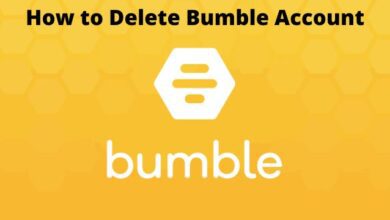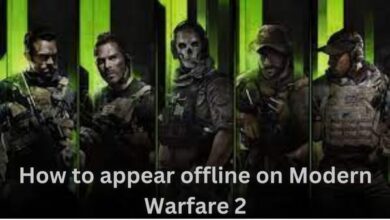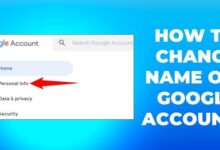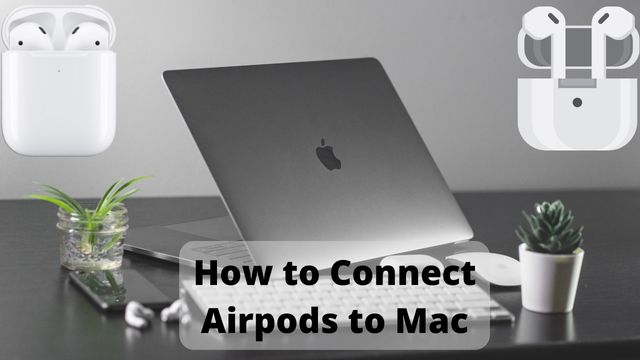
How to connect Airpods to Mac? You can use your AirPods with a variety of other Bluetooth-enabled devices, including your Mac, so there’s no need to keep them locked to your iPhone.
According to how you now use the AirPods, there are two ways to connect them to your Mac.
In order to create a lightweight, portable pair for mobile work and audio listening, this article describes how to connect AirPods to MacBook Air.
How to Connect Airpods to MacBook Air
It’s easy to connect AirPods to a MacBook Air. You can begin listening to Bluetooth audio with only a few button clicks. What you should do is:
You should be able to skip these steps if you’ve already connected these AirPods to an iPhone and the iPhone and MacBook Air are both signed into the same iCloud account. On the Mac, the AirPods should already be configured. Simply insert the AirPods into your ears, select Bluetooth from the menu, click the AirPods’ name, and then select Connect.
- Select System Preferences from the Apple menu in the top left corner.
- Toggle Bluetooth.
- To turn Bluetooth on, click. For the following few stages, keep this window open.
- Open the cover of the charging case while both AirPods are inside. When the status light begins to blink, press the button on the AirPods case.
- The AirPods will now be shown in the Bluetooth preferences window. Go to Connect.
- You can start listening to audio as soon as the AirPods are attached to your MacBook Air.
You won’t require all of these procedures in order to use the AirPods with your MacBook Air in the future. You only need to insert your AirPods into your ears, select Bluetooth from the menu in the top right corner of the screen, click the AirPods’ name, and then select Connect.
Can You Connect Two Pairs of AirPods to One MacBook Air?
Do you have a buddy who might like to hear what you are listening to? One MacBook Air can accommodate two pairs of AirPods.
To accomplish this, connect both pairs of AirPods to the MacBook Air by following the instructions in the previous section.
- To Buy A MacBook Pro 14-inch and 16 inch? You Have To Wait
- MacBook Performance: 6 Ways To Increase Its Performance
- Apples New MacBook Pro
Things now become a little trickier. You need a workaround because the macOS does not permit audio output to two pairs of AirPods. What you should do is:
- Launch Audio MIDI Setup by going to Finder > Utilities.
- Click Create Multi-Output Device after clicking the +.
- The two pairs of AirPods are next to a box; check it out. Select your AirPods from the Master Device drop-down menu. Your friend’s AirPods’ Drift Correction box should be checked.
- Access System Preferences > Sound > Multi-Output Device from the Apple menu. After that, both pairs of AirPods receive audio from the MacBook Air.

Why Won’t My AirPods Connect to My MacBook Air?
Try these fixes if, after following the instructions in this article, your MacBook Air still won’t connect to your AirPods or if you can’t hear any audio coming from them:
- Change the Bluetooth’s status. Turn Bluetooth on by clicking Turn Off Bluetooth in the top right corner of the screen before clicking Turn Bluetooth Back on.
- Set up AirPods once more after removing them. Set up the AirPods once more by selecting the Apple menu, System Preferences, and Bluetooth, hovering your cursor over them, and then clicking the X.
- Sync the AirPods. To recharge the AirPods, place them in their case and plug them into a computer or power source.
Conclusion
Make sure your Mac is running macOS Mojave 10.14.4 or later if you’re using AirPods (2nd generation). You need macOS Catalina 10.15.1 or later to use AirPods Pro. MacOS Monterey or later is required for third-generation AirPods.
Your AirPods may be ready to use with your Mac if you configured them with your iPhone and your Mac is logged into iCloud using the same Apple ID. Put your AirPods in your ears and choose Mac’s volume control or Bluetooth menu from the menu bar. Select AirPods from the list after that.
People May Ask
Q- How can I connect an Air MacBook to an OS X El Capitan device?
A- For effective AirPods pairing, Apple advises that your Mac should be running macOS Sierra. If you’ve attempted Bluetooth pairing and had mixed results, see if your Mac model is compatible with macOS Sierra. To successfully upgrade from El Capitan or an earlier operating system to macOS Sierra, refer to this tutorial.
Q- How can I link my iPhone and MacBook Air to my AirPods?
A- To pair your AirPods with your MacBook Air, follow the steps above. After that, pair your AirPods with your iPhone by turning on Bluetooth while holding down the setup button while wearing your AirPods close by. Your AirPods may transition between devices automatically if you’re using iOS 14 and macOS Big Sur, but you can turn this feature off if you’d prefer.
Related searches
- connecting AirPods to mac
- how to connect my AirPods to my Mac