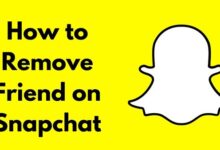How to Check Subscription on iPhone
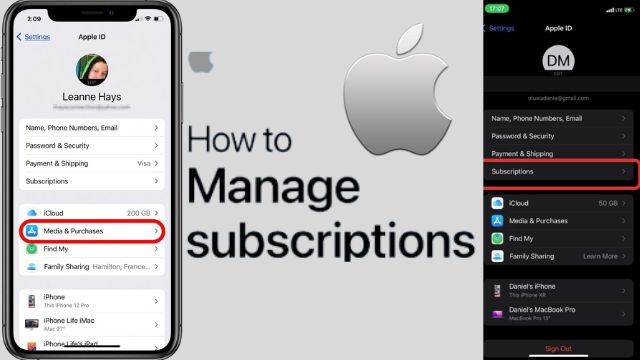
- How to Check Subscription on iPhone
- How to Cancel Subscription on iPhone
- Managing Other Subscriptions on Your iPhone
- How to Cancel Apple Subscriptions on Windows
You can see what you’re paying for and cut costs each month by following these instructions on how to check subscription on iPhone. Today, almost all services and apps ask you to sign up for a subscription.
While this avoids charging you all at once and spreads out charges over time, it is simple to lose track of your subscriptions and spend money on services you no longer need.
You might be wondering how to verify and then cancel subscriptions on an iPhone or iPad if you normally sign up using your phone or tablet.
We’ll walk you through how to control all of the subscriptions you’ve enrolled in using your Apple account.
How to Check Subscription on iPhone
Through your Apple ID, Apple makes it simple to review every subscription that is currently active. These cover any in-app subscriptions from third parties as well as memberships to Apple services like Apple Arcade and Apple TV+.
Here is where you may locate your iPhone’s subscriptions:
- Your iPhone or iPad should now be in the Settings app.
- At the top of the list, tap your name.
- Tap Subscriptions on the next page that appears.
Make sure the Renewal Receipts slider is turned on while you’re in this area. It will be simpler to keep track of when you pay for these services because this will email you each time you pay Apple for a subscription renewal.
Visit Settings > [Your name] > Media & Purchases > View Account > Purchase History if this isn’t already enabled. There, you can view every Apple purchase you’ve made, including paid app purchases and renewed subscriptions.
We’ll then examine how to cancel subscriptions on an iPhone.
How to Cancel Subscription on iPhone
You’ll see all active subscriptions that are billed through your Apple account once you complete the steps above to access the Subscriptions page for your Apple ID. Tap the subscription that you want to cancel or edit.
You can see how to end Apple Music in the example below.
- To view information and, if desired, adjust the type of membership.
- Tap Apple Music Membership.
- It displays the type of plan you have, the renewal date of your subscription, and your various subscription options.
The button to cancel your subscription (or your free trial, if you’re still using it) may be found below. To stop receiving the service from the app, tap here and then confirm it.
Most services let you use their services after you cancel a paid subscription up until the conclusion of the subscription period. But most free trials don’t work like this. For instance, you will immediately lose access to the premium service if you terminate your Apple Music trial.
As a result, we advise setting a reminder on your device to cancel the app subscription a few days prior to the end of the free trial if you want to make the most of it but avoid being charged when it’s done.
You can resubscribe to a subscription at any time by tapping its name in the Expired area of this page. The options to restart your subscription will then appear. Once you confirm the one you desire, your subscription will reactivate. And don’t forget about Apple One, which offers discounted bundles of many Apple services.
How to Manage iCloud Storage Plan
The procedure for verifying and terminating a subscription on your iPhone does not apply to iCloud storage. Apple will charge you more for any iCloud+ plans that offer storage in excess of the baseline 5GB, but this information is not displayed on the same Subscriptions page.
Instead, go to Settings > [Your name] > iCloud > Manage Storage on your iPhone to cancel your iCloud+ subscription. To return to the free plan from here, touch Change Storage Plan, followed by Downgrade Options. Additionally, you can switch to a different plan tier here.
How to Cancel Apple Subscriptions on Your Mac
You can also end an app subscription on your Mac if you’d like. Beginning with macOS Catalina, iTunes is no longer available. As a result, the Software Store is now where users may cancel their app subscriptions.
On your Mac,
- Click your name and profile icon in the bottom-left corner of the App Store.
- Select View Information from the top-right menu next.
- To continue, you might need to confirm your Apple ID password.
- Scroll down to the Manage section once you’ve reached the Account Information page.
- The number of subscriptions that are currently associated with your account are listed in a Subscriptions entry.
- Click Manage to the right of this entry.
From here, you’ll see a panel that looks a lot like the ones on the iPhone and iPad. As long as you are logged in with the same Apple ID, you can do this to modify or cancel your subscription to an Apple or third-party app.
How to Cancel Apple Subscriptions on Windows
You may manage your Apple subscriptions on windows through the iTunes subscriptions page if you use a Windows PC.
If you don’t already have it, download iTunes for Windows, then launch it and choose Account > View My Account. This will take you to a panel that resembles the Account Information screen from the App Store above; you might need to verify your Apple ID before seeing it.
You’ll find a Subscriptions line in the Settings section if you scroll all the way to the bottom. Select Manage by clicking here. After then, you can modify or terminate your subscriptions.
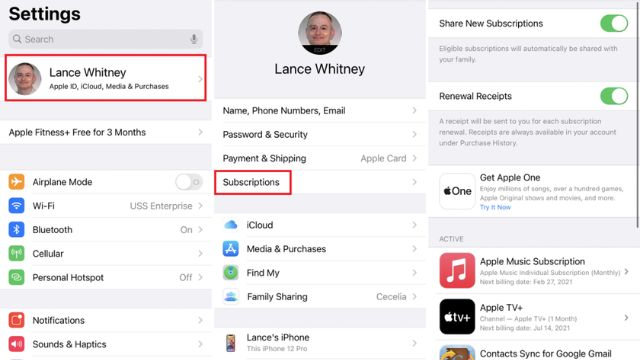
Managing Other Subscriptions on iPhone
You tried one of the techniques above, but couldn’t locate the subscriptions on iPhone you were looking for. A different method will be required for you to unsubscribe from that service.
It won’t display subscriptions you made through other devices or services, and the following subscription management only applies to apps that you’ve subscribed to with your Apple ID.
For instance, you might have joined Netflix on its official website or downloaded Spotify Premium from the Google Play Store on an Android device. Apple has nothing to do with your membership, even if you can access these accounts by signing into their apps on your iPhone.
- Apple car 2022: Hey Siri, darken the new sunroof glass in a car
- Apple TV gains a new Up Next queue with the first tvOS 15.4 beta
- Apple Releases Safari Technology Preview Version 139
If you want to manage your subscription, you’ll have to contact the service directly. You should be able to find the relevant website through a quick Google search so you may access it and control it.
If you’re having problems identifying the source of a subscription, examine your credit card statement to determine which businesses you’ve given money to.
Subscriptions on iPhone through your Apple ID is indicated by vendors like “Apple” or “App Store,” whereas a direct subscription is more likely to be identified by the firm name. Look for those as well because you might have also subscribed through a platform like PayPal or Amazon Pay.
If not, if you utilize Apple’s Family Sharing, one of your family members may have independently subscribed.
You’ll need to ask them to look at it or use one of their devices to handle that subscription as you can’t do it from your Apple ID. Additionally, if you require a sharing subscription, you can pay someone else.
Last but not least, double check to see whether you subscribed using a different Apple ID than the one you’re now utilising. Search your other email accounts for any Apple receipt emails.
Conclusion
You are now prepared to take control of your recurring charges after we showed you how to cancel app subscriptions on your iPhone.
Before we go any further, it’s important to note that purchasing services through Apple frequently entails paying a greater fee. This is due to the fact that developers raise their prices to cover Apple’s 30 percent cut of all sales made through the App Store.
Although they can easily spiral out of control, subscriptions are a simple method to access services you use on a monthly basis. To make sure you aren’t squandering money, it’s a good idea to evaluate the subscriptions you are currently paying for on your iPhone.
There are many additional tools available to assist you in managing your current subscriptions, particularly if you share them with friends or family.

Q- On an iPhone, how do I view every subscription?
A- Go to Settings > Tap Your Profile Icon > Subscriptions to view your subscriptions.
Go to Settings > Your Profile > Media & Purchases > View Account > Subscriptions as an alternative method of finding subscriptions.
Q- Why is Subscriptions nowhere to be found on my iPhone?
A- Go to iTunes & App Store under Settings > [your name]. Tap View Apple ID after tapping your Apple ID at the top of the screen. Tap Subscriptions after scrolling there. Select the subscription you want to edit by tapping it.
Q- Can I cancel Apple subscriptions online?
A- Click on Subscriptions. Locate and choose the subscription you want to cancel. Check to see if you logged in with the right Apple ID if you don’t see one. (iOS 10) Select Cancel Subscription or disable