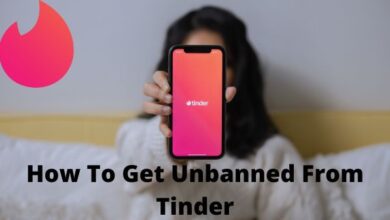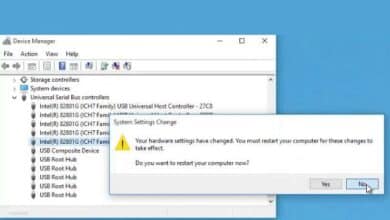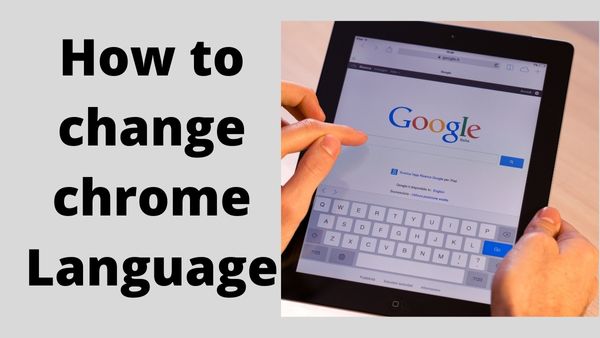
How to change chrome language- In terms of market share, Google Chrome is presumably the most widely used browser in the entire world. This indicates that a variety of users who speak a variety of languages use the browser. On all platforms, you can change the default language of Google Chrome (which is English) if you’re not satisfied with it. You may change the language in Google Chrome for Android, Windows, iOS, and Mac by following these instructions. While in certain circumstances you can alter the language directly within the browser, in others you must alter the operating system’s default language.
How to change chrome language for Android
The system settings on Android are the ideal location for changing the language in Google Chrome for mobile. Chrome will show all UI components in the new language if you change the language of your smartphone.
- Open Setting on Android Device
- To search, tap the magnifying glass icon up top. Language type.
- Languages can be chosen from the list of results.
- Select Languages.
- Select your favourite language after tapping Add a language. Based on the version or layer of Android that your smartphone is running, steps 3 to 5 can be slightly different.
- Drag your favourite language to the top using the symbol with three horizontal bars on the right. The default language of the smartphone will now be changed.
- The language you choose will now be shown when you start Google Chrome.
How to change language in Google Chrome for Windows
Here’s a simple guide on how to change languages in Google Chrome for Windows.
- Open Google Chrome.
- Enter after pasting this into the URL bar of Chrome: settings?search=language. The three vertical dots symbol in Google Chrome’s top-right corner may also be used to access this page by selecting Settings. To find this option, put Language into the search box at the top of this page.
- Select Add Language now.
- By checking the box next to it, you may choose the language you wish. Next, choose Add.
- Tap the three vertical dots symbol next to the language and select Display Google Chrome in this language to make it the default language.
- Click the Relaunch button that appears once you’ve chosen a language. This will restart Chrome and switch it to the language of your choice.
How to change language in Google Chrome for Mac
You cannot change the language of Google Chrome on Mac. To change the language in Google Chrome, you must first change the system default language on your Mac. Take these actions.
- System Preferences should be opened. Select Language and Region.
- To add a language, tap the Plus button underneath the left pane. Accept the option that appears when you are asked if you wish to make this your default language.
- Open Google Chrome now to see the user interface in your preferred language.
- You may rapidly translate all websites to this language on Google Chrome for Mac. Enter after pasting this into the URL bar at chrome:/settings/?search=language.
- Add your preferred language, choose it by clicking the three vertical dots symbol, and select the box next to “Offer to translate webpages to this language.” This enables you to instantly change any webpage’s language to your preference using Google Translate.
How to change Google Chrome’s language on an iPhone or iPad
On iOS, altering the system default language is required in order to change the language of Google Chrome. To achieve it, adhere to following procedures.
- Go to Settings > General > Language & Region on your iOS device.
- Select your language by clicking Add Language.
- Next, select Edit from the top-right menu.
- Drag your favorite language up to the top to do so.
- Your iPhone or iPad’s default language will be modified as a result. You may easily check that the language has changed by opening Google Chrome.
- How to disable Google Chrome autocomplete on your Android mobile
- Google Chrome 104 released: fixes 27 security issues
- How To Recover Deleted History In Google Chrome
- Google Chrome and ChromeOS usage restricted in School
- Google Chrome Bookmarks Bar: How to Show or Disable it
How do I change Google Chrome language?
- Your Chrome app’s language can be changed.
- Start the Chrome app on your Android smartphone or tablet.
- Click More Settings to the right of the address bar. Languages.
- Click the current language under “Chrome’s language.”
- Choose the language you wish from the list of available languages.
- Click Restart in the toolbar after the language download is complete.