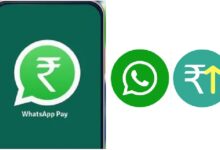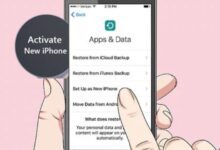How to Batch Convert HEIC Images to JPEG Format in Windows 10 & 11
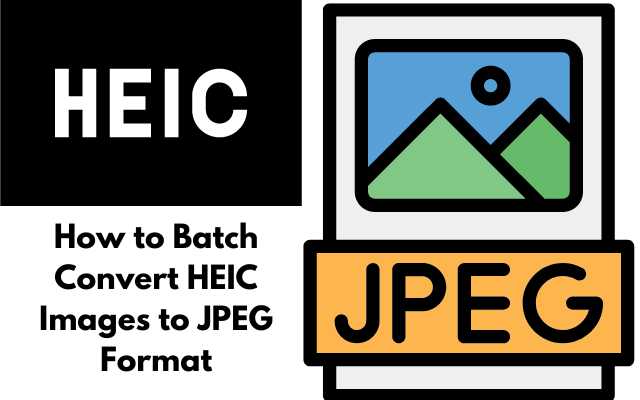
HEIC is an image format that was introduced by Apple to save space on iPhones and iPads while retaining high image quality. However, it’s not supported by all devices, which makes it challenging to share HEIC images with others. In this article, we will discuss how to batch convert HEIC images to JPEG format in Windows 10 and 11.
How to batch convert HEIC images to JPEG format using Microsoft Photos
Step 1: Open Microsoft Photos Open Microsoft Photos by searching for it in the Start menu or by typing “Microsoft Photos” in the search bar.
Step 2: Select the HEIC images Select the HEIC images you want to convert to JPEG format. You can select multiple images by holding down the Ctrl key and clicking on the images.
Step 3: Convert the images to JPEG format Once you have selected the images, click on the “…” icon in the top-right corner and select “Export”. Choose the “JPEG” option from the list of available formats and click on “Export”.
Step 4: Choose the export location Choose the location where you want to save the converted images and click on “Export”.
How to batch convert HEIC images to JPEG format using a third-party software
If you have a large number of HEIC images that you want to convert to JPEG format, using a third-party software can be more efficient. One of the best options is the iMazing HEIC Converter, which is available for free on Windows.
Step 1: Download and install iMazing HEIC Converter Download and install the iMazing HEIC Converter from the official website.
Step 2: Open iMazing HEIC Converter Open iMazing HEIC Converter by double-clicking on the icon.
Step 3: Add the HEIC images Click on the “Add HEIC Files” button and select the HEIC images you want to convert.
Step 4: Choose the output format Choose “JPEG” as the output format.
Step 5: Convert the images Click on the “Convert” button to start the conversion process.
Step 6: Choose the export location Choose the location where you want to save the converted images and click on “Save”.
FAQ:
Q1. What is an HEIC image, and why do I need to convert it to JPEG?
HEIC (High-Efficiency Image Container) is an image format that was introduced by Apple to save space on iPhones and iPads while retaining high image quality. However, it’s not supported by all devices, which makes it challenging to share HEIC images with others. Converting HEIC images to JPEG format makes them more widely accessible and easier to share.
Q2. Can I convert HEIC images to other formats besides JPEG?
Yes, you can convert HEIC images to other formats besides JPEG, such as PNG, BMP, and GIF.
Q3. Can I batch convert HEIC images using Microsoft Photos?
Yes, you can batch convert HEIC images using Microsoft Photos. Simply select the HEIC images you want to convert, click on the “…” icon in the top-right corner, and select “Export”. Choose the format you want to convert the images to and click on “Export”.
Q4. Is there a limit to the number of images I can convert using iMazing HEIC Converter?
No, there is no limit to the number of images you can convert using iMazing HEIC Converter.
Q5. Is iMazing HEIC Converter free?
Yes, iMazing HEIC Converter is available for free on Windows.
- How to Perform a Clean Boot on Windows 10
- Best Photoshop alternatives for Chromebooks in 2023
- How to Fix Depth Effect Wallpaper Not Working on iPhone?
Conclusion:
Converting HEIC images to JPEG format makes them more accessible and easier to share with others. In this article, we have discussed two methods for batch converting HEIC images to JPEG format in Windows 10 and 11. The first method involves using Microsoft Photos, which is a built-in app in Windows. This method is straightforward and requires no additional software installation. The second method involves using a third-party software called iMazing HEIC Converter, which can be more efficient when dealing with a large number of HEIC images.
Overall, converting HEIC images to JPEG format is a simple process that can be done quickly and easily using the methods outlined in this article. It’s important to note that while HEIC is an excellent format for saving storage space on Apple devices, it’s not universally compatible. Therefore, converting HEIC images to a more widely supported format like JPEG is essential for sharing them with others.