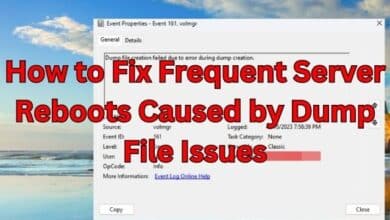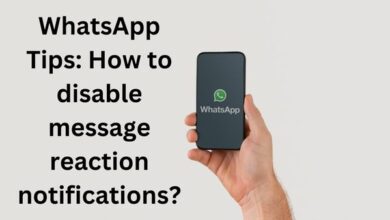Fix Missing Oni Operator in MW2- When pre-ordering MW2 for the PlayStation, several gamers have discovered that the special Oni Operator isn’t accessible when it should be. But don’t worry, there is an easy solution.
Given that Call of Duty is one of the most popular gaming franchises, it seems natural that many people pre-ordered MW2.
This is particularly true given that pre-ordering PlayStation users of MW2 were meant to receive an unique Oni Operator who is dressed in Japanese-style armor.
For many Modern Warfare 2 gamers who have pre-ordered the game for the PS4 and PS5, this special operator is now absent. Fortunately, it can be unlocked with a simple repair!
- Modern Warfare 2 campaign review: Almost a worthy successor
- How to preload the Call Of Duty: Modern Warfare 2 campaign
- What is the Veto Modern in GTA Online used for?
How to Fix Missing Oni Operator in the PS4 and PS5 Pre-Orders for Modern Warfare 2
Players who pre-ordered MW2 on the PS5 and PS4 will need to enter their console settings and reset their licenses in order to resolve the issue of the Oni Operator being absent.
You should be able to access the Oni Operator right away after restoring your licenses, which should address the issue. This is how you do it:
- Access the PlayStation home page.
- Access Settings
- Tap Accounts and Users
- Choose Other
- Click Licenses Restore.
If you pre-ordered the game for the PS4 or PS5, you can pick the Oni Operator when you return to MW2.
Since this solution is direct from the creator, Infinity Ward, it ought to address the issue without any complications right immediately. Restarting your console is advised if this workaround doesn’t work, since some users report doing so would also unlock Oni.
Many MW2 players were shocked to see a few more things missing in-game as well.
How you can restore licenses on a PS4:
1) Start by going to the Settings menu on your device.
2) Go to “Account Management” from here.
3) You will notice “Restore Licenses” at the bottom of the list of alternatives. To access the settings, press “X.”
4) On the subsequent page, select “Restore.”
The restoration of licenses on your PlayStation 4 will now start. It can take some time, so give the procedure time to finish.
Follow these steps to restore licenses on your PS5:
1) From the home screen of your PS5, select the Settings tab.
2) Go on to “Users and Accounts” next.
3) From this point on, choose the “Other” category from the list.
4) This is where you’ll find the option to “Restore Licenses.” Go ahead and open it.
5) Click “Restore” once again to begin the licence restoration procedure.
Wait until the procedure is complete. You will get all of your licenses back after it is finished.