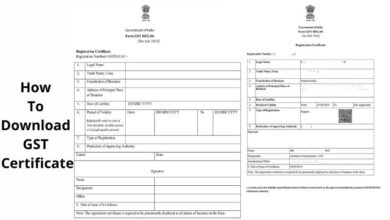How To Enable Ray Tracing In Minecraft With NVIDIA RTX GPUs
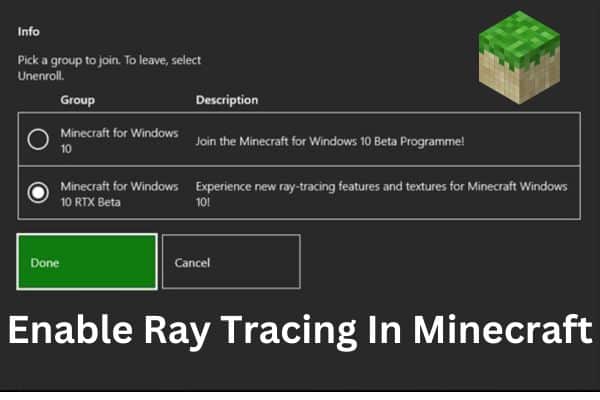
Mojang’s latest update enables ray tracing in Minecraft, transforming the game’s visuals into stunningly realistic and immersive landscapes.
Minecraft, the beloved sandbox game, has been transformed visually with the introduction of ray tracing technology. NVIDIA’s RTX GPUs have made it possible to experience Minecraft in a whole new way, with breathtaking realism and immersion. In this article, we will guide you through the process of enabling ray tracing in Minecraft, allowing you to unleash stunning visuals and witness the game’s world like never before.
Enable Ray Tracing In Minecraft With NVIDIA RTX GPUs
Ensure Compatibility:
Before enabling ray tracing, it’s important to ensure that your system meets the necessary requirements. Ray tracing is specifically supported by NVIDIA RTX graphics cards. Ensure that your PC or laptop is equipped with an RTX 20 or RTX 30 series GPU to take advantage of this cutting-edge technology.
Install the Latest Drivers:
To fully utilize ray tracing capabilities, it’s crucial to have up-to-date graphics drivers installed on your system. Visit NVIDIA’s official website and download the latest drivers for your specific RTX GPU model. Keeping your drivers updated ensures optimal performance and compatibility with ray tracing features in Minecraft.
Install the Minecraft RTX Beta:
Enabling ray tracing in Minecraft requires participation in the Minecraft RTX Beta program. Open the Microsoft Store on your Windows 10 device and search for “Minecraft for Windows 10.” If you already own the game, update it to the latest version. Otherwise, purchase and download it from the store.
Enroll in the Minecraft RTX Beta:
To access the Minecraft RTX Beta, you need to enroll in the program. Visit the official Minecraft website and follow the instructions to sign up for the beta version. This step is essential to gain access to the ray tracing features and enhancements in Minecraft.
Enable Ray Tracing in Minecraft:
Once you have successfully enrolled in the Minecraft RTX Beta, launch the game and navigate to the settings menu. Look for the “Video” or “Graphics” settings, where you should find an option to enable ray tracing. Toggle the ray tracing feature on and adjust the settings according to your preference and system capabilities.
Explore Ray Traced Minecraft:
With ray tracing enabled, immerse yourself in the stunning visuals of Minecraft. Notice how lighting and shadows become more realistic, reflections and ambient occlusion enhance the overall atmosphere, and objects gain a lifelike appearance. Explore the intricately detailed landscapes, marvel at the interplay of light and shadows, and witness the game world transform before your eyes.
Customize Ray Tracing Settings:
Minecraft offers various customizable settings for ray tracing. Experiment with different presets and adjust individual settings such as shadow quality, global illumination, reflections, and more to achieve the desired balance between visual fidelity and performance. Fine-tuning these settings allows you to optimize your ray tracing experience based on your hardware capabilities.
Install Ray Tracing Resource Packs:
To further enhance the visual experience, consider installing ray tracing resource packs. These packs are specifically designed to take advantage of ray tracing technology and provide even more realistic textures and effects. Browse popular Minecraft modding websites or communities to find ray tracing resource packs compatible with the Minecraft RTX Beta.
FAQ
Q1: What is ray tracing, and how does it enhance the visuals in Minecraft?
A1: Ray tracing is a rendering technique that simulates the behavior of light in a highly realistic manner. In Minecraft, ray tracing technology brings lifelike lighting, reflections, shadows, and other visual effects, resulting in a more immersive and visually stunning gaming experience.
Q2: Which graphics cards are compatible with ray tracing in Minecraft?
A2: Ray tracing in Minecraft is supported by specific NVIDIA RTX GPUs. The compatible graphics cards include GeForce RTX 2060, GeForce RTX 2070, GeForce RTX 2080 Ti, GeForce RTX 2080, GeForce RTX 2080 Super, GeForce RTX 2060 Super, GeForce RTX 2070 Super, and Titan RTX.
Q3: What are the system requirements for enabling ray tracing in Minecraft?
A3: Apart from having an RTX-compatible GPU, you will need a capable system. Recommended specifications include an AMD Ryzen 5 3600 or Intel Core i5 10400 processor, Corsair DDR4 RAM (16GB or 32GB), and an SSD such as Samsung 860 EVO or 970 EVO (250GB or higher).
Q4: How do I enable ray tracing in Minecraft?
A4: To enable ray tracing in Minecraft, ensure you have the compatible RTX GPU and the latest drivers installed. Then, install the Minecraft RTX Beta through the Microsoft Store and enroll in the beta program. Launch Minecraft, go to the settings menu, find the “Video” or “Graphics” settings, and enable ray tracing.
Q5: Can I customize the ray tracing settings in Minecraft?
A5: Yes, Minecraft offers customizable settings for ray tracing. You can adjust various parameters such as shadow quality, global illumination, reflections, and more to optimize the visual fidelity and performance based on your preferences and system capabilities.
Q6: Are there additional resource packs available for ray tracing in Minecraft?
A6: Yes, there are resource packs designed specifically for ray tracing in Minecraft. These packs enhance the game’s visuals even further. You can find compatible ray tracing resource packs on popular Minecraft modding websites or communities.
Q7: Can I disable ray tracing if I experience performance issues?
A7: Yes, you can disable ray tracing in Minecraft at any time. Simply go to the settings menu, find the ray tracing option, and turn it off. Disabling ray tracing may improve performance on systems that struggle to handle the resource-intensive demands of this feature.
Q8: Can I use ray tracing in Minecraft on platforms other than Windows 10?
A8: Currently, ray tracing in Minecraft is supported on Windows 10 with RTX-enabled GPUs. Support for other platforms may be introduced in the future, but as of now, Windows 10 is the primary platform for enjoying ray tracing in Minecraft.
Q9: Is ray tracing available in the Java Edition of Minecraft?
A9: No, ray tracing is currently exclusive to the Bedrock Edition of Minecraft for Windows 10. The Java Edition does not support ray tracing at the moment.
Q10: Are there any additional considerations or tips for enabling ray tracing in Minecraft?
A10: Ensure that you have sufficient cooling for your RTX GPU, as ray tracing can increase its power consumption and generate more heat. Additionally, regularly check for driver updates and new Minecraft RTX Beta releases to stay up to date with the latest improvements and optimizations for ray tracing in Minecraft.
- How To Fix Exit Code 1 Error in Minecraft on windows
- How to Fix the “Failed to Download File, the File Contents Differ” Error in Minecraft
- How to download Minecraft Bedrock beta and preview 1.19.80.23
- What Is Ram And Comparing With Specification Between DDR4 Vs DDR5?
Conclusion:
Thanks to the power of NVIDIA RTX GPUs and the Minecraft RTX Beta, players can now immerse themselves in a visually stunning version of the beloved block-building game. Enabling ray tracing in Minecraft unlocks a new level of realism, elevating the game’s graphics to breathtaking heights. Follow the steps outlined in this guide and embark on an extraordinary journey through a world transformed by the magic of ray tracing. Experience Minecraft like never before and witness its familiar landscapes and structures come alive with stunning visual fidelity.