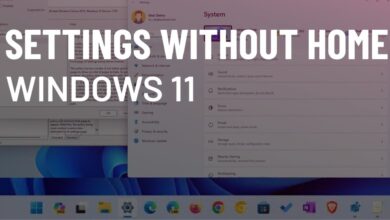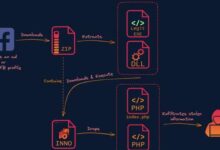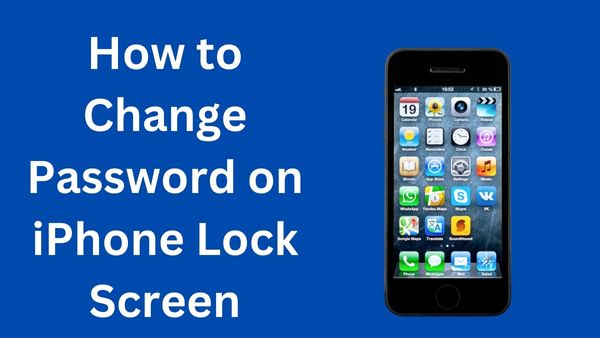
How to Change Password on iPhone Lock Screen- On your iPhone, do you need to change password on iPhone? This article will show you how to unlock your iPhone if it has been locked and how to update the lock screen passcode. Additionally, you’ll discover how to change the lock screen time or lock your iPhone even more securely.
How to Change Password on iPhone Lock Screen in 2022
Password for iPhone Lock Screen is Important
Even if you’re not aware of it, your iPhone likely stores a lot of private information about you. It includes things that are apparent, like images, emails, and payment information, as well as less obvious information that can nevertheless disclose a lot about you to a skilled hacker. As a result, safeguarding your phone becomes an imperative responsibility.
Fortunately, a password on your iPhone is an excellent method to prevent unwanted people from unlocking it and accessing the data on it. By default, it’s a six-digit code, but you are free to change it to an individual alphanumeric password. You can outright disable your passcode if you want to, but we don’t advise it for security reasons because it’s risky.
Although your Face ID is a great security measure, a poor passcode (or no password at all) can still undermine it. This article will teach you how to change your iPhone’s passcode and secure the information on your phone by altering the lock screen password.
Dangers of Bad iPhone Lock Screen Passwords
Sometimes people underestimate the need of secure iPhone passcodes. They create passwords that are dangerously simple to crack using a brute-force method. However, you could also run across the exact opposite issue: extremely complicated passwords. This occurs when businesses that enforce them go too far and create passcodes that are excessively lengthy and complex. Users won’t lock their iPhones as a result.
No matter how simple or difficult to remember your iPhone passcode is, there is an issue. This increases the likelihood that someone may access your iPhone and all of the private and sensitive information it contains. Most frequently, a security breach like this occurs when someone sees your iPhone open and takes it, or when they steal your device and figure out your pet’s birthdate is the passcode.
Just consider how much information someone might access from your phone if they had your passcode! For instance, your login information and passwords for your bank accounts or any store information. A hacker who gains access to your email account will also have unrestricted access to any website, service, or app account that utilises that email address. Even your passwords might be changed by them to keep you out of your profiles.
Even worse, you cannot fully secure yourself with biometric security. Absolutely, Touch ID and Face ID are fantastic. But in many situations, as as when you need to unlock your iPhone while wearing gloves or a mask (which prevents Face ID from working), you’ll still need a passcode (no Touch ID). Additionally, if the iPhone runs out of battery and you recharge and restart it, you must input your passcode.
Reinforcing Password on Your iPhone
We hope you now see how crucial it is to lock your phone correctly and securely. Consider updating your iPhone lock screen password if it is too brief, contains personally identifying information, or is overly complicated. Additionally, using a mix of numbers and characters and resetting your passcode frequently are good security practises.
You may find thorough descriptions of how to reset passwords on an iPhone in the sections that follow. However, knowing what you’re going to do next is equally crucial. What use is your brand-new iPhone passcode if you forget it in a few days or have to write it down in an unsafe location like a sticky note?
You should use Passwarden to save your iPhone password as well as other passwords and sensitive data. This programme offers secure vaults where you may keep your data in an encrypted format out of the reach of hackers’ probing eyes and sticky fingers. Additionally, it’s a convenient method to keep track of all of your passwords in one place and at your fingertips.
You have no excuse not to test Passwarden, especially since there is a free trial period!
How to Set or Change the Passcode on an iPhone
- Go to Settings
- Click Face ID & Passcode on your iPhone if it has Face ID.
- Click Touch ID & Passcode on your iPhone if it has one.
- Next, press the button that says “Turn Passcode On” or “Change Passcode.”
To access password generation alternatives, such as Custom Numeric Code and Custom Alphanumeric Code, tap Passcode Options.
You can use your Touch ID or Face ID in addition to your newly-set iPhone passcode. Apple claims that for security reasons, the former is better, particularly if:
- Restart your phone
- You haven’t unlocked your iPhone for more than two days or haven’t used your passcode in more than six days.
- Your device gets an unauthorised remote lock command.
- You’ve tried using Touch ID or Face ID to unlock your iPhone five times without success.
- You try to utilise your iPhone’s Emergency SOS feature.
- You attempt to access your medical ID.
How to change the time until your iPhone screen locks automatically
- Open Settings App
- Press Display and Brightness
- Choose Auto-Lock from the options.
- Decide how long you want to wait.
How to lock your iPhone even more reliably
Your iPhone may be configured to delete all of your data after ten consecutive unsuccessful passcode attempts. Use this option carefully since it will erase all data, everything in the phone’s storage, and all personal settings. When the data is wiped, you will either need to set up the device from scratch or restore it from a backup.
- Open Settings
- Click Face ID & Passcode on your iPhone if it has Face ID.
- Click Touch ID & Passcode on your iPhone if it has one.
- Activate the option to erase data.
How to turn off the iPhone lock screen passcode
- Open Settings
- Click Face ID & Passcode on your iPhone if it has Face ID.
- Click Touch ID & Passcode on your iPhone if it has one.
- Click the choice. Turn off the passcode
How to unlock iPhone after entering the wrong passcode too many times
If you input the erroneous lock screen password more than six times in a row, your iPhone will lock you out. A notice letting you know that your iPhone is deactivated will also be sent to you. You will be able to restore your settings and data from any PC or iCloud backup you may have. If not, you’ll need to establish a new lock screen passcode and delete your iPhone using a computer or recovery mode.
Why can’t I change my Password on my iPhone?
Neither the Settings app nor the Mail app on an iOS device allow you to manually change the password. Open your preferred browser, such as Safari or Chrome (or whatever you choose), and update your password there.
What is the Lock Screen on my iPhone?
When you power on or wake up your iPhone, the Lock Screen—which displays the time and date, your most recent notifications, a photo, and any custom widgets you’ve added—appears. You may view notifications, access Camera and Control Center, get quick information from your favourite applications, and more from the Lock Screen.
Can I change the passcode on my iPhone using iCloud?
If “Find My iPhone” was activated on your smartphone before you lost your passcode, you may wipe and reset it with iCloud to get rid of the forgotten password. Steps: Visit iCloud.com/find on your computer and sign in using your Apple ID credentials.
How many attempts do you have to unlock an iPhone?
The iPhone can only be unlocked after five unsuccessful tries to enter the passcode. The iPhone will be deactivated with progressive time locks after the sixth unsuccessful attempt.
Where in settings is the lock screen located?
Activate or change a screen lock
Open the Settings app on your phone. Select Security. Visit the support page for your phone’s manufacturer if you can’t find “Security.”
Is iPhone passwords the same as keychain?
Your passwords, passkeys, and other protected information are updated across all of your iPhone, iPad, iPod touch, and Mac devices thanks to iCloud Keychain. Configure iCloud Keychain.
What is keychain in Iphone?
Things are remembered by iCloud Keychain so you don’t have to. It automatically fills in your data, including Wi-Fi passwords on every device that you authorize, passkeys, credit card information, as well as usernames and passwords for apps and Safari.
How can I change the password for my lock screen?
Switch the Apps Key to Security > Settings. Tap to unlock the screen (under the Screen unlock section). Then click Continue after entering your current lock sequence. To change your numerical lock sequence, convert your alphanumeric lock sequence to Password, or deactivate the lock sequence entirely, press Slide up.