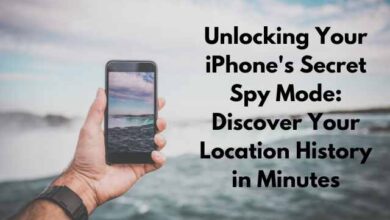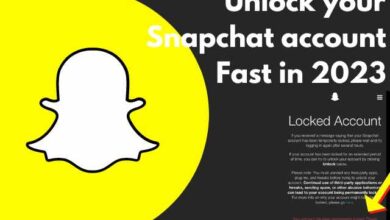Best iOS 15.2 Feature Updates Worth Knowing About
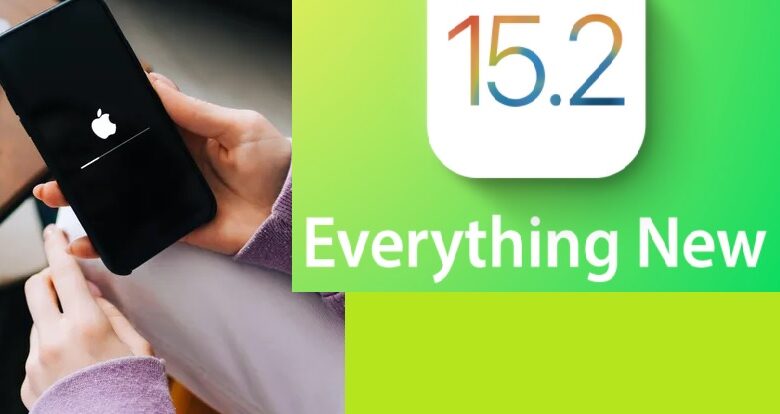
Best iOS 15.2 Feature Updates – Apple has launched iOS 15.2, the company’s second significant update to the iOS operating system since September. Several improvements that Apple stated would be included in iOS 15 but were ultimately postponed are now included in iOS 15.2. This guide summarizes all of the new features included in the iOS 15.2 release.
Report on App Privacy
One of the iOS 15 features that Apple demonstrated at WWDC was the App Privacy Report. It’s a privacy tool that lets users see how many times applications have visited their permission-restricted data, including as location, images, camera, microphone, as well as contacts, during the last 7 days.
Users can also view which applications have contacted other domains as well as how recently they’ve contacted them with an Application Privacy Report, allowing them to keep track of what applications are doing behind the scenes. Users can see all of the trackers a webpage uses, for example, so you understand where their information is going.
To View The App Privacy Report, Go To:
- Open the Menu settings.
- Go to Privacy.
- Scroll to the bottom of the page and select App Privacy Report.
- Switch on App Privacy Report to enable it.
The report will be updated with applications that access your data as you are using the application.
Emergency SOS
In iOS 15.2, the feature that allows you to call emergency services by pressing a succession of buttons has been updated. You can now begin by pressing the side button repeatedly, or by holding down the side icon as well as the volume button simultaneously if you like.
- Prior to the upgrade
- The quick press functioned
- But there was no way to hold both buttons down at the same time.
If you have Auto Call activated, Apple has now introduced an 8-second countdown before placing a call, up from the previous 3-second countdown.
Apple Music Voice Plan
iOS 15.2 has compatibility with Apple Music Voice Plan, which was first released in Oct. The Voice Plan, which costs $4.99 a month, gives you access to all of Apple Music’s songs, playlists, as well as stations via Siri.
Because the experience is designed to be Siri-centric, there is just a limited on-device interface available.
Users can ask Siri for music recommendations based on their listening history or likes and dislikes, as well as a “Play it Again” function allows them to access a list of previously played tracks.
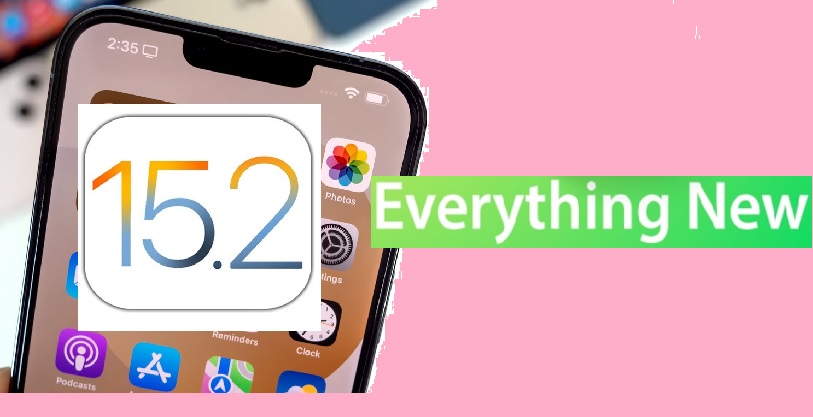
Legacy Contacts
With Legacy Contacts, users can designate someone they trust to have access to their Apple ID as well as data (or “Digital Legacy”) after they pass away. Images, messages, notes, files, contacts, calendar events, applications, phone backups, as well as more are all accessible to the person users designate as their contact. iCloud Keychain passwords, as well as licensed material, remain limited.
To Add A Legacy Contact, Follow These Steps:
- Open the Menu settings.
- Select our Apple ID.
- Select Password & Security from the drop-down menu.
- Select Legacy Contact.
- Select someone as your Legacy Contact by using the Add Legacy Contact button.
Find My Lost Item Scanning
Apple has introduced a new “Items That Can Track Me” feature to the Find My app. You can look for nearby items that could be used to detect your whereabouts by clicking on this.
When the Unidentified Devices function is turned on, it analyses the area for any unidentified items as well as notifies you if there is a product (such as an AirTag) that relates to someone else closely.
If an item is identified, Apple provides instructions for disabling the device so that it cannot be used for tracking.
Read Also:-
- Power Up Your Workouts with the IOS Workout Tracker
- How to downgrade ios 16 to 15
- How to Use IOS Shortcuts?
There’s also a “Help Return Lost Items” choice, which operates similarly to the traceability scan in that it scans for nearby devices that might be lost. If a lost phone is discovered, Apple gives procedures for locating the owner.
Find My Battery Reserve Feature
With this upgrade, the Find My application can now track an iPhone in Power Reserve mode for up to 5 hrs. Power Reserve mode is initiated whenever the iPhone’s battery runs out.
App For TV
Apple has changed the look of the TV application in iPadOS 15.2. The TV application has a sidebar that makes it easier to navigate between the different segments of the application.
There’s a dedicated “Store” button in the TV application for iPhone users to access movies and TV shows that may be purchased. The new model, as well as the addition of a Store button, may assist customers distinguish between Apple TV+ and premium services, as the previous design was confusing for some.
In the Mail App, I Can Hide My Email
After downloading the iOS 15.2 beta, you can use Hide My Email directly from the Mail application. To construct a random email address, simply press on the “From” field & pick the “Hide My Email” choice while composing an email.
Hide My Email is accessible to everyone who has an iCloud+ plan (priced starting at 75.27 per month), and it’s a helpful characteristic for securing your email address.
Display Repair Restriction Changes
Apple planned a software update that would fix an iPhone 13 policy that rendered Face recognition inoperable whenever a broken screen was repaired, as well as iOS 15.2 has that update.
The iPhone 13 contains a microcontroller that connects it to its display, and in previous versions of iOS, the microcontroller had to be coupled to the screen using Apple’s tools while doing a screen repair. Independent repair shops were frustrated that they couldn’t easily perform screen repairs because they didn’t have access to those tools.
Face ID was unavailable for iPhone 13 models with switched displays due to a microcontroller pairing need, however, Apple has eliminated this need, enabling for independent screen repairs.
Safety in Communication
Apple has enabled Communication Safety in Messages for Children in iOS 15.2. The tool is designed to check for nudity in incoming communications images on children’s phones as well as inform them that such images could be dangerous.
Communication Safety is an opt-in, confidentiality feature that parents must enable. It’s confined to children’s accounts, with all identification done on-device, and it’s not the same as Apple’s anti-CSAM technology, which is still in progress.
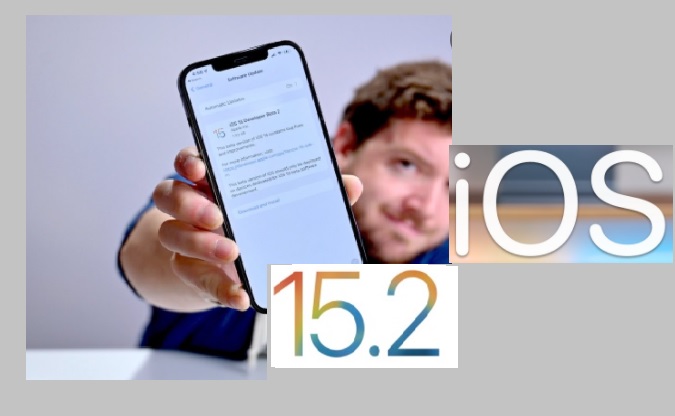
Toggle Macro Mode
Macro mode now has a manual toggle in the shape of a flower symbol that can be tapped to turn it off when the camera is near an item in iOS 15.2.
Users must go to Settings, then Camera, as well as switch on “Macro Control” to get the new toggle. The flower option will be available in the camera application when you get close enough to an object. Macro mode can be enabled or disabled by tapping the icon.
For Macro Control, Apple has included a new Preserve Settings option. If Macro Control is turned off, the Camera will automatically convert to Macro mode when it gets close enough to an item, therefore this characteristic is intended to provide users who dislike that characteristic more control over when Macro mode is activated.